In this article, we are going to install the Java JDK for Kotlin. You might be wondering, why we require the Java JDK. Kotlin requires Java Virtual Machine to execute programs. Java JDK(Java development kit) contains the compiler, interpreter and Java Runtime environment. With the help of it, we are going to execute our Kotlin programs.
 |
| How to Install JAVA JDK for Coding in Kotlin, Setup Kotlin on Windows |
Install Java JDK in our Windows PC
Simply go to Google and search for "Java JDK for Windows 8". In the Google search, first result link you will get is of oracle.com. Navigated to the official page of oracle.com where you can simply download the Java for windows. Here you can see "Java SE Downloads", SE stands for the standard edition.
Simply click and install the Java standard edition. On the redirected page, you will find the Java SC development kit with the version. Accept the license option, down the side you will find the link for Java windows 32-bit & Java windows 64-bit machine.
| Java SE Development Kit for Kotllin |
After you download the Java JDK you will find it inside the default download folder or wherever you have downloaded it. Simply double-click on it and launch the application and install it. So here it is the Java JDK has been successfully installed.
Verify whether the Java has been installed in your PC or not?
Simply search command prompt CMD, right click on it and then run as administrator. Navigate to "C:\Windows", type java and press enter. It will bring the list of Java commands that you can use.
So if you get this then your Java has been installed successfully in your PC, otherwise please follow the steps again.

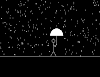
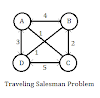
0 Comments