let's get started, simply search "
IntelliJ IDEA for Windows" in Google and hit enter, here you will get the first link from the jetbrains.com.
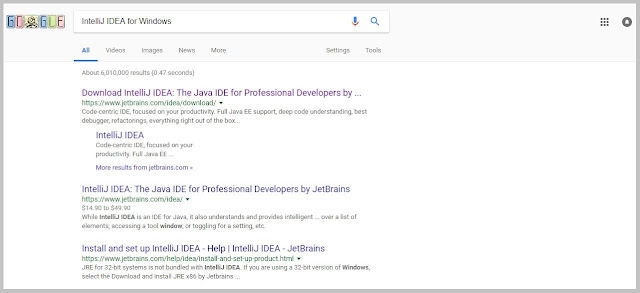 |
| How to download IntelliJ IDEA in Windows for Kotlin |
Click on it and you will navigate it to space where you will find the two version the ultimate version and community version.
Simply select the Community Edition that is a free and open source. Ultimate edition is the paid version where you can go for the enterprise development.
Down the side, in the same link, you will find the key difference between the commercial license and open source license.
Install IntelliJ IDEA in windows for Kotlin
Once you have downloaded IDEA, click on downloaded .exe file like "ideaIC-2018.1.5" to install.
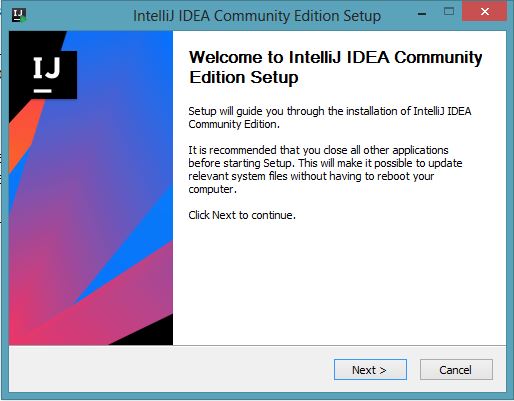 |
| 1. IntelliJ IDEA Community Edition Setup Kotlin |
In this step, you will be asked to close all unnecessary applications. So that IntelliJ IDEA can update all the relevant system files without having reboot your computer.
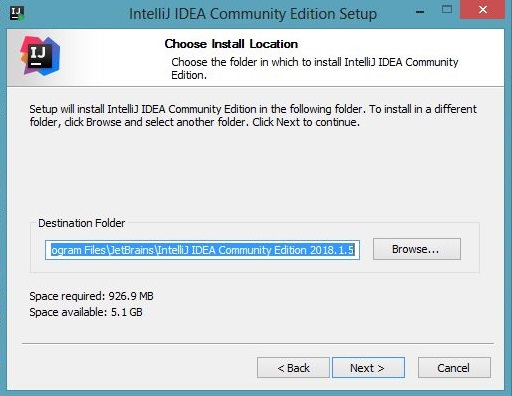 |
| 2. IntelliJ IDEA Community Edition Setup-Choose Location-Kotlin |
In the second step, you will be asked to choose the folder in which you want to install IntelliJ IDEA Community Edition for Kotlin.
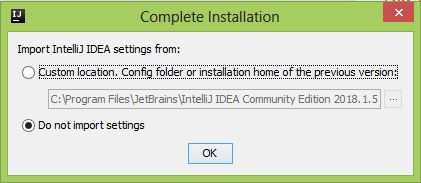 |
| 3. IntelliJ IDEA Community Edition Setup-Import Settings- Kotlin |
In the third step, You will be asked to import settings of the previous version or select option to not to import settings.
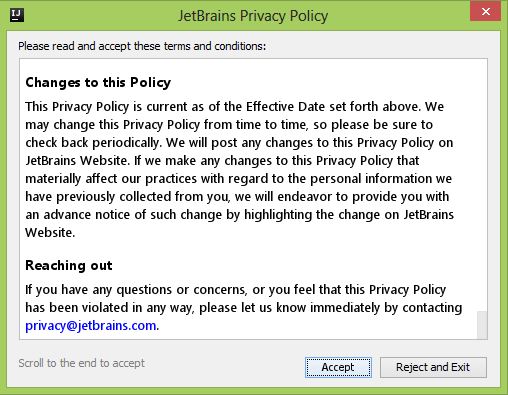 |
| 4.IntelliJ IDEA Community Edition Setup-JetBrains Privacy Policy-Kotlin |
In this step, simply read all the privacy policy and Accept it.
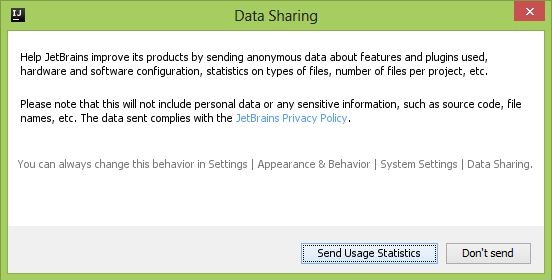 |
| 5. IntelliJ IDEA Community Edition data Sharing-Setup-D Kotlin |
If you want to help JetBrains to improve its product by sending data with them, then press "Send Usage Statistics" else press "Don't Send".
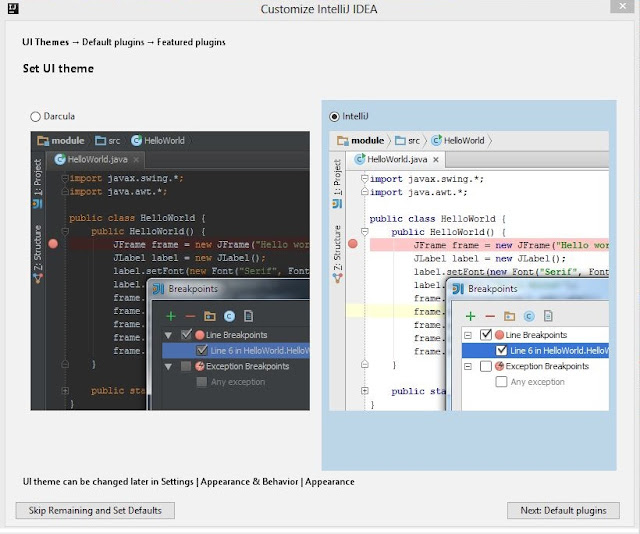 |
| 6. IntelliJ IDEA Community Edition Setup-Set UI Theme- Kotlin |
In this step, You will have to set the UI theme of your choice.
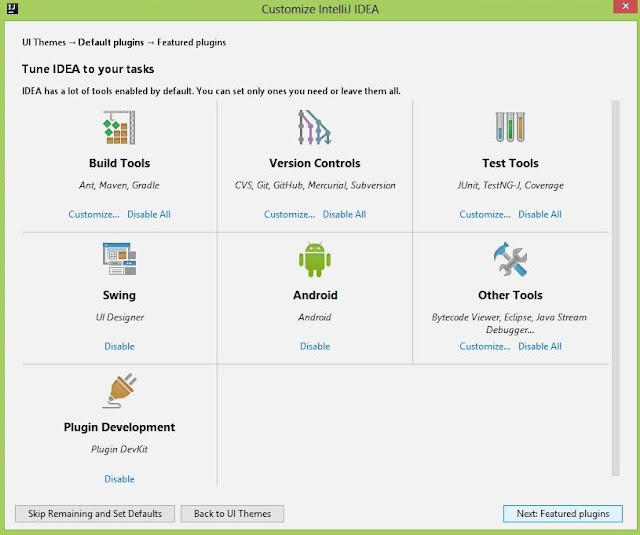 |
| 7. IntelliJ IDEA Community Edition Setup-Customize Default Plugin- Kotlin |
Simply click on a button "Next: Featured Plugins" and keep all default plugins.
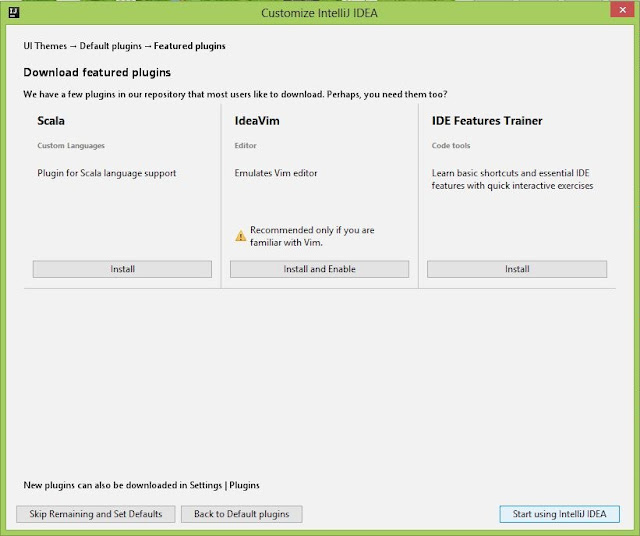 |
| 8. IntelliJ IDEA Community Edition Setup-Customize Featured Plugin- Kotlin |
In the next step, You can download some of the featured plugins of your choice. Next click on button "Start using IntelliJ IDEA".
 |
| 9. IntelliJ IDEA Community Edition Setup-Community 2018- Kotlin |
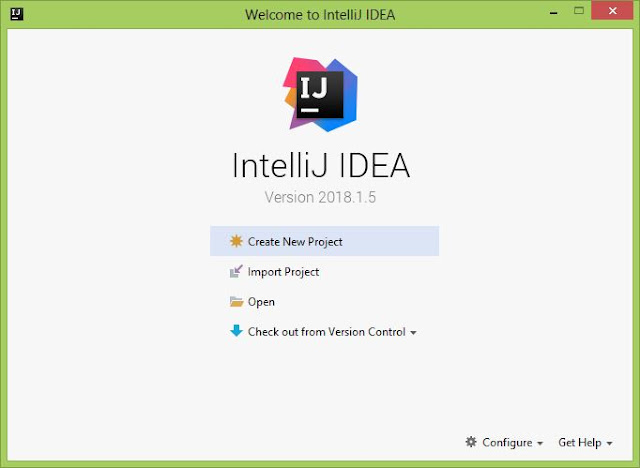 |
| 10. IntelliJ IDEA Community Edition Setup-Create Project- Kotlin |
It's Done, IntelliJ IDEA successfully installed. You are all set to create your first project for Kotlin.

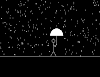
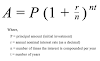
0 Comments